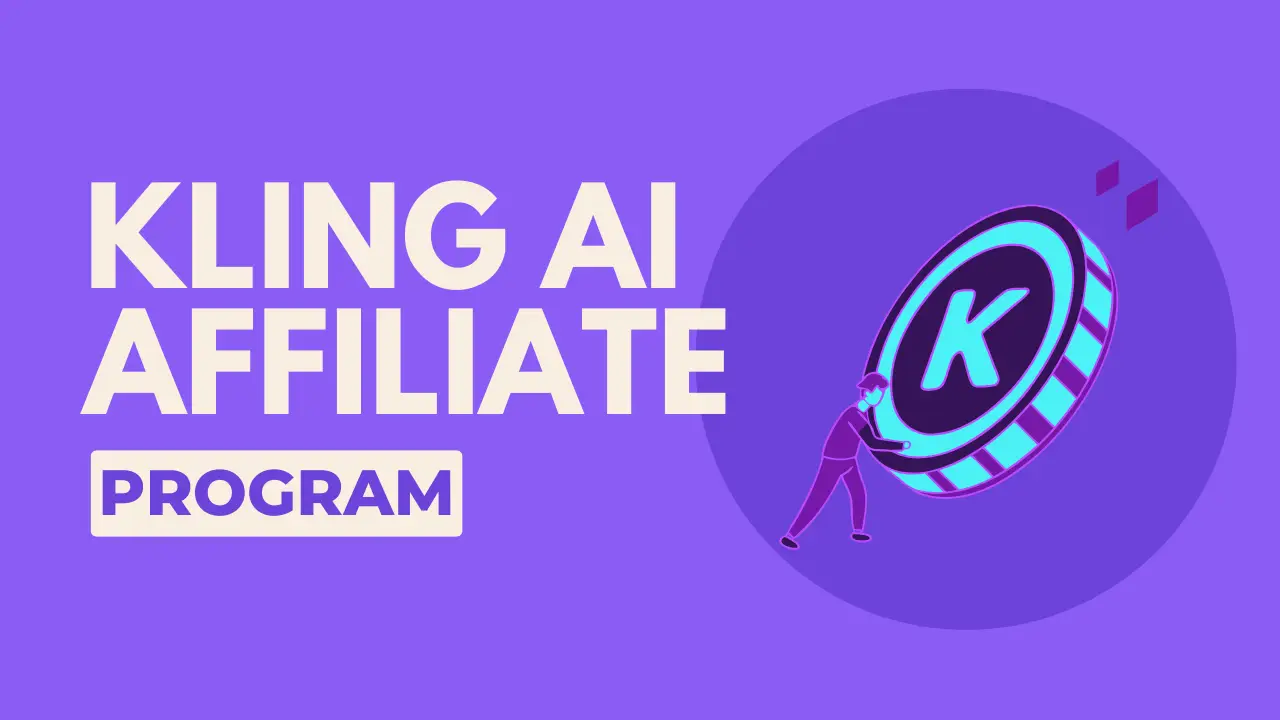You’ve seen the magic of Kling AI. You’ve watched as simple words are transformed into breathtaking, photorealistic videos. But when you try it yourself, the results are… underwhelming. The characters look strange, the movement is stiff, and it’s nothing like the amazing examples you’ve seen.
If this sounds familiar, you are not alone. The single most common reason for disappointing AI video results isn’t the tool itself it’s the prompt.
Welcome to the ultimate Kling AI prompt guide. This is more than just a list of tips; it’s a complete masterclass in the art and science of writing effective prompts for Kling.
New to Kling AI? Start with our beginner’s guide to using Kling AI to get familiar with the platform basics, then return here to master advanced prompting techniques.
We’ve spent countless hours diving deep into Kling’s mechanics, testing hundreds of prompts, and even analyzing the official prompt guidelines provided by the Kling team.
We’ve cracked the code for next-level AI video creation, and we’re about to save you hours of trial and error.
In this guide, you will learn:
-
The Core Philosophy: Why being specific in your prompts is non-negotiable for Kling.
-
Kling’s Official Prompt Structures: The precise formulas for both Image-to-Video and Text-to-Video, as recommended by Kling itself.
-
Mastering Movement & Action: How to make your subjects move naturally and dynamically.
-
Directing the Camera: In-depth controls for cinematic shots, angles, and movements, including what works and what struggles with Kling.
-
Advanced Prompting Techniques: Using negative prompts, leveraging external tools, and ensuring character consistency.
-
Understanding Pro Features: How paid modes impact your prompting strategy and video quality.
By the end of this guide, you will have the skills to move beyond basic prompts and start creating videos that are truly stunning.
Why Your Kling Prompts Fail (And How to Fix It)
Many beginners make the mistake of writing vague, generic prompts. For example:
a man walking in a forest
When you give Kling a prompt like this, it’s forced to make a thousand decisions on its own. What does the man look like? What kind of forest? What time of day? How is the camera moving? The AI has to guess, and the result is often generic, lifeless, or even nonsensical.
The secret to getting amazing results with Kling is to provide specific guidance. Think of Kling as a world-class filmmaker with infinite resources, but you are the director. It can execute almost any vision, but it needs you to tell it exactly what that vision is. As the official guidelines state, “the more specific your prompt, the better the result.”
The Power of Detail: A Before & After Example
Let’s look at how adding detail transforms a prompt.
Weak Prompt:
A medieval sailing ship is navigating the sea on a foggy night, with the bright moonlight illuminating the scene.
Your browser does not support the video tag.
This prompt is okay, but it leaves a lot to the AI.
Improved Prompt (with specific camera movement, lighting, and atmosphere details):
A medieval sailing ship is navigating a vast, churning sea on a foggy night. The ship's weathered sails billow in the wind, catching the bright moonlight that pierces through dense fog. The atmosphere is eerie yet serene. The camera slowly orbits the ship, revealing ghostly silhouettes of ancient islands in the distance.
The difference in output quality between these two approaches is substantial. The improved prompt provides context for the AI, giving it richer details for textures, more realistic lighting, smoother animations, and overall more polished results. This attention to detail is what makes Kling’s quality truly “unmatched.”
Kling’s Official Prompt Structures: Text-to-Video vs. Image-to-Video
Kling AI offers specific recommended structures for your prompts, depending on whether you are starting from text or an image. Understanding these frameworks is your first step to becoming a master prompter.
1. Kling AI Text-to-Video Prompt Structure
According to the official Kling guidelines, the recommended prompt structure (or “Kling spell,” as they call it) for Text-to-Video looks like this:
[SUBJECT DESCRIPTION] [SUBJECT MOVEMENT] [SETTING] [LIGHTING] [ATMOSPHERE]
(Optional Element: Camera Movement/Shot Type - This is a key difference we’ll discuss in detail!)
Let’s break down each core element, as provided by Kling’s documentation, and explore how to use them effectively.
a. [SUBJECT DESCRIPTION]
This is the main focus in your video – who or what is performing the action. Be highly descriptive.
-
What to include:
-
Athletic state:
muscular,agile,frail -
Hairstyle and hair color:
long flowing blonde hair,short spiky black hair -
Clothing and accessories:
wearing a futuristic silver jumpsuit,adorned in traditional Japanese kimono,with a rugged leather jacket -
Facial features:
with striking blue eyes,a determined expression,a serene smile -
Body posture:
hunched over,standing tall,crouching -
Example: Instead of “A giant panda,” try “A giant panda, wearing black-rimmed glasses.”
b. [SUBJECT MOVEMENT]
This describes the action the subject is taking. Focus on the subject’s motion, not the camera’s.
-
What to include:
static stillness(if no movement),description of motion(e.g.,running playfully,gesturing with hands,drifting slowly) -
Example: Instead of just “is reading a book,” add “is reading a book, with the book resting on a table.”
c. [SETTING]
The environment where the subject is situated. This encompasses foreground, background, and other elements.
-
What to include:
indoor scene,outdoor setting,natural scene(e.g.,a bustling café,a dense, misty forest,a sprawling neon-lit city) -
Example: Instead of just “in a café,” specify “in a café, with a steaming cup of coffee sitting beside it, next to the café’s window.”
d. [LIGHTING] (Optional)
Light and shadow are vital for mood and depth.
-
What to include:
ambient lighting,morning light,sunset,interplay of light and shadow,Tyndall effect,artificial lighting -
Example:
with atmospheric lighting,golden sunlight filters through the canopy
e. [ATMOSPHERE] (Optional)
Describes the overall mood or tone of the video.
-
What to include:
cinematic,dreamlike,gritty,serene,epic -
Example:
movie-level color palette,gritty post-apocalyptic tone
Putting it Together for Text-to-Video: The Panda Example
Let’s refine Kling’s own example.
-
Initial:
A giant panda is reading a book in a café. -
Adding Subject & Setting Detail:
A giant panda, wearing black-rimmed glasses, is reading a book in a café, with the book resting on a table where a steaming cup of coffee sits beside it, next to the café's window. -
Adding Optional Lighting & Atmosphere for Cinematic Quality:
Shot in medium range, with a blurred background and atmospheric lighting, a giant panda, adorned with black-rimmed glasses, is seen reading a book in a café. The book lies on a table, accompanied by a steaming cup of coffee, steaming hot, next to the cafe windows, movie-level color palette.
This shows how building on the core structure with specific details creates a much more controlled and impressive output.
2. Kling AI Image-to-Video Prompt Structure
For Image-to-Video, the process is slightly different because the image already provides the subject and setting. Thus, Kling’s official guidelines simplify the core prompt structure to:
[SUBJECT DESCRIPTION] + [MOVEMENT DESCRIPTION]
This means your prompt for Image-to-Video should primarily focus on:
-
The depiction of the subject(s) in the image. (Even though the image is there, reinforcing details can help.)
-
The intended movement for these subjects.
-
The intended camera movement. (This is often where the magic happens for Image-to-Video).
How Kling’s Image-to-Video Prompting Differs from Others (e.g., Runway Gen3)
Some AI video generators, like Runway Gen3, typically prefer that you lead the prompt with camera movement (e.g., Hand held: the camera slowly enters a ruined house...).
Kling’s approach for Image-to-Video is more integrated: you describe the camera movement in relation to the subject and as part of the overall motion, rather than as a separate initial command. This means you’ll often specify the desired camera motion towards the end of your prompt for Image-to-Video.
Example (from video):
- Original Image Prompt (Image-to-Video):
A rugged explorer with a weathered face and brown leather jacket carefully navigates through a dense, misty forest with towering pine trees. Golden sunlight filters through the canopy, creating dramatic shadows, photorealistic. The camera slowly tracks forward, following him from behind as he moves deeper into the woods.
Notice how the camera movement The camera slowly tracks forward...) is integrated into the narrative, not listed first.
Mastering Movement & Action in Your Prompts
To make your Kling AI videos truly come alive, you need to master how to describe movement effectively. This goes beyond simple verbs.
Describing Subject Movement
-
Static Stillness vs. Subtle Motion: If your subject isn’t moving much, state it
the woman is static). But even in stillness, you can add subtle life:the woman's hair and clothes gently move in the mountain breeze. -
Dynamic Actions: Be incredibly precise with your action verbs. Instead of “moves,” consider:
sprints across,skids around,swerves between,charges through. -
Multi-Subject Scenes: If you have several subjects with different movements, list them sequentially and describe their individual actions. For example,
the girl on the left drinks wineandthe girl on the right looks to the side. Kling’s ability to handle complex scenes with precise movements for multiple subjects is a key strength.
Creating Specific Effects: Speed and Blur
-
Sense of Speed: To create a dynamic feel of speed, pair your action with keywords like
motion blur. If your initial image is from Midjourney or another image generator, you can addmotion blurto that image’s generation prompt as well, creating a cohesive effect. -
Slow Motion: Simply append
in slow motionafter the action you want to emphasize. For instance,Rain falls in slow motion.
Directing the Camera: Advanced Controls for Cinematic Vision
This is where you gain true control over your AI video. Kling AI offers advanced camera controls, which are especially powerful in the paid modes.
Understanding Kling’s Camera Movement Options
When you go into the “Camera Movement” settings (available with paid plans), you’ll find an intuitive interface allowing you to specify:
-
Horizontal Movement:
Pan Left,Pan Right(using the slider) -
Vertical Movement:
Tilt Up,Tilt Down(using the slider) -
Zoom:
Zoom In,Zoom Out(using the slider to control intensity) -
Pan: (Often used in conjunction with Horizontal movement for specific effects)
-
Tilt: (Often used in conjunction with Vertical movement)
-
Roll: (Camera rotates along its axis)
These direct UI controls in the camera movement menu for Text-to-Video mode offer a precise way to ensure your prompt is properly enforced for specific camera actions. For Image-to-Video, you’ll primarily describe these in your text prompt.
Integrating Camera Movement into Your Prompts
The key is to describe the camera’s action within the overall narrative you’re giving Kling.
-
Pulling Back to Reveal:
The camera gradually pulls back to reveal more of the majestic landscape. -
Tracking Movement:
The camera tracks from behind as the bike swerves... -
Immersive Perspective:
The camera starts high above the city and gradually descends, moving through the layers of flying traffic to reveal the street level. -
Focusing on Detail:
The camera slowly moves in a subtle arc around the cup, maintaining focus on the coffee cup while the background gradually blurs.
Troubleshooting Camera Movement Struggles
One common struggle, as seen in testing, is with zoom out commands, particularly when the main subject remains static. Even with precise keywords like camera moves back, shows more of the background, wide shot, or pans back, achieving a perfectly smooth zoom-out for a static subject can be challenging.
Solution/Workaround: If direct prompt words for a subtle zoom-out on a static subject aren’t working perfectly, consider using Kling’s “Start Frame” and “End Frame” features in Image-to-Video (more on this below). You can create the “zoomed-out” end frame yourself with an image editor, and Kling will generate the smooth transition. While this adds a step, it offers superior control. Kling’s team needs to improve this in the future so a simple prompt is enough for such camera effects.
Beyond the Basics: Advanced Prompting Strategies
To truly make your Kling AI video creation stand out, combine the core structures with advanced techniques.
The Power of Kling Ai Negative Prompts
A negative prompt is your secret weapon for quality control. It tells the AI what to avoid generating. This is particularly effective for eliminating common AI artifacts and ensuring a clean result.
You’ll find an optional “Negative Prompt” field below your main prompt. Here’s a list of powerful keywords to use:
blurry, distorted, unrealistic hands, bad anatomy, warped faces, glitchy movement, pixelated, low quality, jerky camera, unnatural lighting, ugly, disfigured
These words act as guardrails, telling Kling to specifically prevent these undesirable traits, resulting in cleaner, more professional videos.
Leveraging External Tools for Prompt Generation
Sometimes, generating the perfect, in-depth prompt can be a challenge. This is where external AI text generators can help.
-
Using ChatGPT for Prompts: As demonstrated in the video, you can give ChatGPT a simple idea and ask it to “Create a super in-depth prompt for an AI-generated video using the Kling AI model.” Provide your basic concept (e.g., “a lone courier speeding through a neon-lit city on a futuristic motorcycle”) and ChatGPT can expand it into a detailed, multi-faceted prompt that covers environment, lighting, camera movement, style, pacing, and narrative cues. This helps you cover all the important bases and get the best possible results.
-
Auto Enhance Features: Some platforms where Kling AI is integrated (like OpenArt) offer an “Auto Enhance” feature. This option automatically refines and improves your prompt, covering anything ChatGPT might have missed or any additional details for optimal results.
Maintaining Character Consistency Across Clips
A crucial aspect for storytelling across multiple videos is maintaining a consistent character.
-
Exact Same Reference Image: If you’re creating a series of videos featuring the same character (especially using Image-to-Video), always use the exact same reference image for each generation. This helps Kling maintain the character’s facial features and overall look.
-
Similar Lighting & Angles: Additionally, try to specify and maintain similar lighting conditions and camera angles in your prompts. This ensures visual flow and consistency between different scenes.
Controlling Style and Aesthetics
Kling is adept at understanding different visual styles. Use these keywords to guide its artistic direction.
-
Art Styles:
detailed anime,Pixar 3D animation,hand-drawn edge,stylized -
Visual Qualities:
photorealistic,ultra-realistic visuals,film-grade output -
Atmospheric & Lighting Styles:
moody,high-contrast lighting,soft lens bloom,cinematic tone -
Technical Specs:
24fps(for a filmic look),60fps(for ultra-smooth motion).
Kling’s “Pro” Features & How They Impact Your Prompts
Kling AI offers different subscription tiers (Standard, Pro, Premier), and these paid options unlock features that directly impact your prompting strategy and the quality of your output.
Standard Mode vs. Professional Mode
This is a fundamental choice that affects both quality and credit cost.
-
Standard Mode: Motion in Standard mode appears natural, but the details aren’t as pronounced. It’s suitable for quick drafts or testing ideas, and you won’t get a 10-second generation option here.
-
Professional Mode: This mode is designed for “richer details, superior quality,” and “smoother animations.” While it uses more credits, the difference in overall polish is substantial. You should always select Professional Mode for your final, high-quality output.
Budget Tip: Concerned about credit usage? Our Kling AI pricing guide shows you how to draft in Standard Mode and finalize in Professional Mode to maximize your credits while still getting professional results.
Advanced Camera Controls in Text-to-Video (Pro Feature)
Unlike the Image-to-Video where you describe camera movement in the prompt, paid tiers offer direct UI controls for camera movement in Text-to-Video. This provides a more intuitive way to specify complex camera motions without relying solely on prompt words. These “Advanced Camera Controls” give you precise sliders for Zoom, Pan, and Tilt, allowing you to visually set the camera’s path and intensity.
Longer Video Lengths (10-Second Generations)
While Basic and Standard plans often default to 5-second videos, paid tiers often unlock the ability to generate 10-second clips directly. This is crucial for more complex narrative prompts.
Watermark Removal (Paid Feature)
A significant benefit of any paid kling ai subscription is the removal of watermarks from your videos. If you plan to use your creations for commercial or public purposes, this is a must-have.
Is Kling AI Pro Worth It?
When it comes to advanced prompting, the answer is often yes. The Pro features, especially “Professional Mode” and “Advanced Camera Controls” directly contribute to higher-quality outputs that truly look less like AI-generated content. For serious creators, the increased control and fidelity make the investment worthwhile.
For a detailed breakdown of all plans, features, and costs, check our comprehensive Kling AI pricing analysis to find the perfect plan for your creative needs and budget.
Specific Use Cases & Troubleshooting Common Prompting Issues
Let’s address some real-world scenarios and common frustrations you might encounter.
Image-to-Video with Upscaled External Images
If you’re using high-quality, upscaled images from tools like Midjourney or FLUX (as is common for many pro artists), you don’t necessarily need to purchase the most expensive Kling AI package.
-
Strategy: You can often use Kling AI’s Free Tier or a Standard Package. The high quality of your initial image carries over, and you simply need Kling to animate it.
-
Watermark Concern: If the watermark is a problem, then upgrading to a Standard Package (which includes watermark removal) is a viable option without needing the more expensive Pro or Premier plans. This makes Image-to-Video with upscaled images a highly cost-effective workflow.
The “Stuck Zoom-Out” Problem
As noted in testing, achieving a perfectly smooth zoom-out on a static subject solely through prompting can be tricky for Kling.
- Solution/Workaround: Instead of relying entirely on prompt words for a smooth zoom-out, utilize Kling’s “Start Frame” and “End Frame” feature (if available for the model you’re using). You can upload your initial image as the “Start Frame” and a manually zoomed-out version (created in an image editor) as the “End Frame.” Kling will then generate the smooth transition between these two fixed points, giving you the precise control you need.
Why Your Prompt Might Be Rejected or Produce Strange Results
-
Overly Confusing Prompt: If your prompt is too long, has contradictory instructions (e.g., “a character is happy AND sad”), or describes something physically impossible, Kling might struggle or return errors. Simplify or rephrase.
-
Content Policy Violation: Kling, like many AI generators, has content filters. If your prompt includes terms related to [klingai](https://klingaiaffiliate.pxf.io/c/3188174/2860939/31828?subId1=blog) nsfw or other forbidden subjects, it will be rejected or produce distorted results. Always adhere to their guidelines.
-
Lack of Detail: The most common culprit. Go back to the 5-Part Cinematic Prompt Structure and add more specific adjectives, adverbs, and contextual information.
Conclusion: You Are the Director, Kling Is Your Studio
Mastering Kling AI prompting is not about finding a magic “perfect prompt” that works every time. It’s about developing a strategic mindset and learning a new language—the language of directing an AI filmmaker.
By consistently applying the 5-Part Cinematic Prompt Structure, being meticulously specific with your descriptions, understanding how to control subject and camera movement, and leveraging advanced techniques like negative prompts, you provide Kling with the clear instructions it needs to bring your vision to life. Remember to utilize the unique features of different plans and models, and don’t be afraid to experiment.
The tools are now at your fingertips. You have the guide. Go forth and create something truly cinematic with Kling AI.