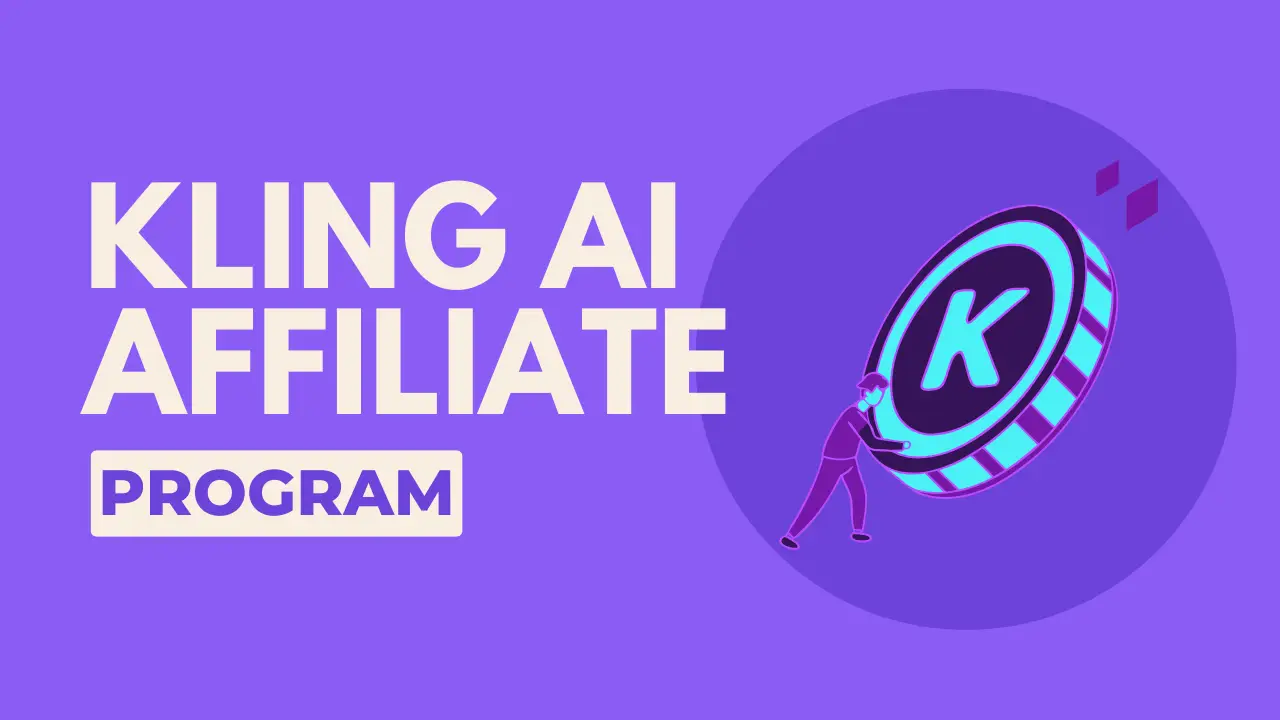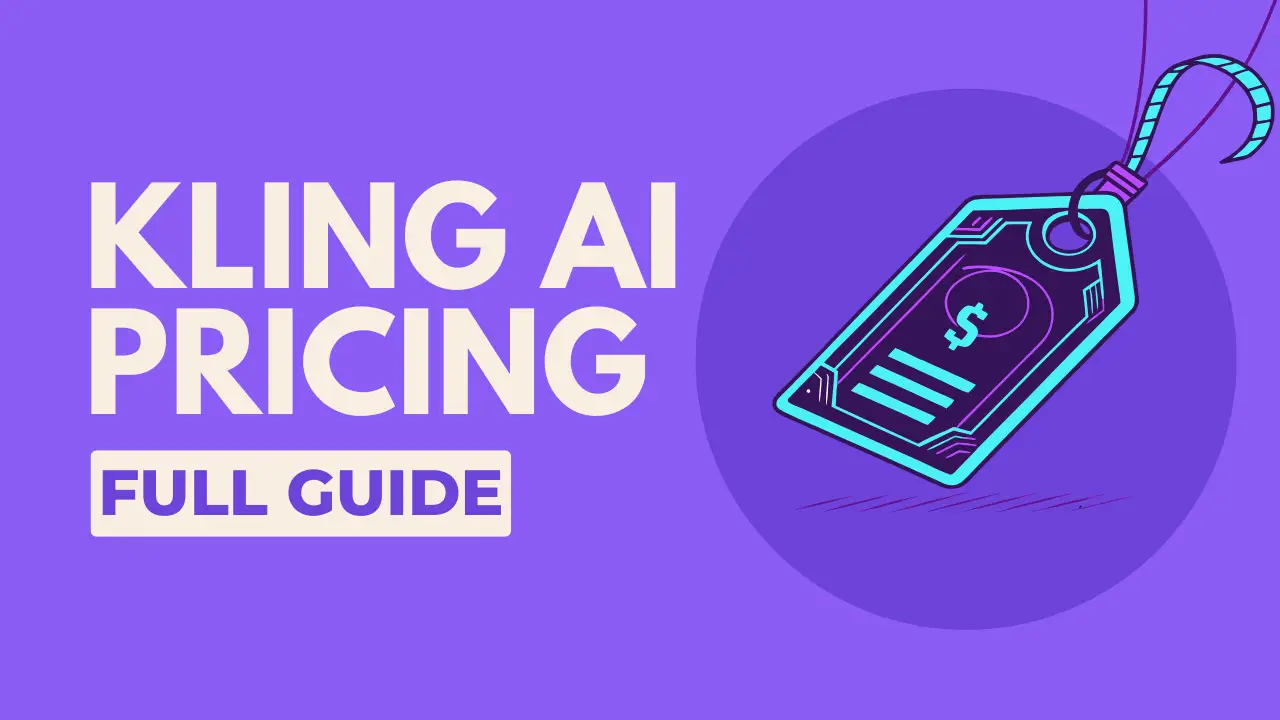You’ve probably heard the buzz: Kling AI is one of the most powerful and impressive AI video generators available today. It can create stunning, photorealistic, and highly creative video clips from just a simple text description or a single image.
But there’s a common problem. Many people try it, get average results, and walk away, not realizing they’ve only scratched the surface. The truth is, most people have no idea how to use it properly.
Before we dive in, you might be wondering about the cost. Don’t worry - Kling offers a generous free plan that’s perfect for learning. Check out our complete Kling AI pricing breakdown to understand all your options, from the free tier to professional plans.
After reviewing dozens of AI video tools, I can confidently say that Kling’s quality is unmatched—if you know what you’re doing.
This is your complete, step-by-step beginner’s guide. In the next few minutes, we will show you exactly how to master Kling AI. We’ll go from the absolute basics to advanced techniques that will make your videos look so good, people will hardly believe they were made with AI. Best of all, you don’t need any technical skills or previous experience. We’ll break everything down so you can start creating insane videos today.
Step 1: Getting Signed Up and Exploring the Dashboard
First things first, you need to get into Kling.
If you don’t have an account yet, you can sign up on the [klingai](https://klingaiaffiliate.pxf.io/c/3188174/2860939/31828?subId1=blog).com website. Once you’re logged in, you’ll be greeted by the main dashboard. It might look like a hub of creativity with a gallery of popular videos, contests, and examples, but for this tutorial, we’re going to focus on the core feature.
Navigate to the AI Videos section on the left-hand menu. This is where the magic happens.
Step 2: The Two Core Ways to Create Videos in Kling
Kling gives you two primary methods for generating videos, and understanding the difference is key.
- Text to Video: This is the most common method. You write a text prompt describing a scene, and Kling brings it to life.
- Image to Video: This is for when you already have a specific image (a character, a product, a landscape) and you want to animate it.
We’ll start with Text to Video, as it’s the easiest way to begin.
Step 3: Mastering Text-to-Video with the 5-Part Cinematic Prompt Structure
This is the most important section of this guide. The quality of your video is directly tied to the quality of your prompt.
Most people make the mistake of writing vague, generic prompts like “a man walking in a forest” and then wonder why their video looks terrible. The key to getting amazing results is using a detailed, structured prompt. I call this the 5-Part Cinematic Prompt Structure.
Here’s how it breaks down:
- Subject Description: Who or what is in the scene?
- The Action: What is the subject doing?
- The Environment: Where is the scene taking place?
- Lighting & Atmosphere: What is the mood and visual style?
- Camera Movement: How is the scene being filmed?
Let’s look at this in action with two examples.
Example 1: The Rugged Explorer
Instead of writing “a man walking in a forest,” use the 5-part structure to build a much more powerful prompt:
“A rugged explorer with a weathered face and brown leather jacket (Subject) carefully navigates through (Action) a dense, misty forest with towering pine trees (Environment). Golden sunlight filters through the canopy, creating dramatic shadows, photorealistic (Lighting & Atmosphere). The camera slowly tracks forward, following him from behind as he moves deeper into the woods (Camera Movement).”
This level of detail is exactly what Kling needs. It doesn’t have to guess. You’ve told it the character’s appearance, the mood of the forest, the style of lighting, and exactly what the camera should be doing. The difference in the final video quality is night and day.
Want to master this technique? Our advanced Kling AI prompting guide dives deep into the 5-part cinematic structure and advanced techniques that will take your videos from amateur to professional quality.
Example 2: The Futuristic Cityscape
Let’s try a completely different scene. Instead of just “futuristic city,” we’ll apply the structure again:
“A gleaming futuristic metropolis with towering glass skyscrapers and flying vehicles (Environment) zooming between buildings. The city is bustling with activity (Action) as holographic advertisements illuminate the streets below. Neon lights reflect off wet pavement after a recent rainfall (Lighting & Atmosphere). The camera starts high above the city and gradually descends, moving through the layers of flying traffic to reveal the street level (Camera Movement).”
This detailed prompt gives Kling specific guidance, resulting in a much more immersive and visually stunning video.
Step 4: Bringing Your Images to Life with the Image-to-Video Feature
Now, let’s move on to the second core feature: Image to Video. This is perfect when you already have a specific subject or scene you want to animate.
In the “AI Videos” section, simply click the Image to Video tab.
How It Works
- Upload Your Image: Under the “Frames” tab, you’ll see a box where you can click or drag to upload your image.
- Write Your Animation Prompt: Your prompt here should focus more on the movement and camera work, since the subject and environment are already defined by your image. The 5-part structure still applies, but you’ll emphasize the action and camera parts.
Example 1: The Woman on the Mountain
Let’s say you upload a photo of a woman on a mountain overlook. Your prompt could be:
“The woman’s hair and clothes gently move in the mountain breeze as she takes a deep breath of fresh air. The clouds in the background drift slowly across the sky while distant birds soar between peaks. The camera gradually pulls back to reveal more of the majestic landscape surrounding her.”
This prompt tells Kling exactly which elements should move (hair, clothes, clouds, birds) and how the camera should behave, bringing a beautiful, dynamic life to the still photo.
Example 2: The Cozy Coffee Shop
Let’s try another one with a photo of a coffee cup on a table.
“A coffee cup sits on a wooden windowsill, with soft light coming through the window. Outside, people walk by on the busy street, some rushing, others strolling. The camera slowly moves in a subtle arc around the cup, maintaining focus on the coffee cup while the background gradually blurs.”
This creates a cozy, atmospheric scene from a simple image by adding multiple layers of subtle motion.
Step 5: Unlocking Advanced Features for Pro-Level Videos
Once you’ve mastered the basics, it’s time to explore the advanced features that will truly elevate your creations.
The “Elements” Feature: Combining Images
This is one of Kling’s most powerful tools. The Elements feature (found under the Image to Video tab) allows you to combine different images into a single, cohesive scene. For example, you can take a character from one photo and place them into a background from another.
- How to use it: Go to the “Elements” tab and upload your character image in one slot and your background image in another. Then, write a prompt describing how they should interact.
- Example: Combine a photo of a businessman with a photo of an office. Your prompt could be: “The businessman confidently presents to an unseen audience in the modern office space, gesturing with his hands as he speaks… The camera slowly zooms in on him.” Kling will seamlessly blend the two, creating a professional video without you ever needing to film anything.
The Lip Sync Feature: Making Characters Talk
After you’ve generated a video with a character, you can make them talk using the Lip Sync feature.
- Find the Lip Sync button on the left-hand menu.
- You can either use Text to Speech (type what you want them to say and choose an AI voice) or Upload Audio (use your own voice recording or one generated from another tool).
- Kling will then analyze the audio and animate the character’s mouth to match the speech perfectly, creating a realistic talking-head video.
The Advanced Settings Panel (Your Final Polish)
Before you hit “Generate,” take a look at the settings at the bottom.
- Professional vs. Standard Mode: Always select Professional Mode for the best quality. It uses more credits, but the difference in detail, lighting, and smoothness is substantial. If you’re concerned about credit usage, our Kling AI pricing guide explains how to maximize your credits and choose the right plan for your needs.
- Creativity vs. Relevance Slider: This slider tells the AI how strictly to follow your prompt. For professional and predictable results, keep the slider more towards the Relevance side.
- Negative Prompts: This is a crucial tool. Use the Negative Prompt field to list things you don’t want to see. Common examples include:
blurry, distorted, unrealistic hands, warped faces, glitchy movement, low quality, jerky camera. This helps the AI avoid common errors and produce a cleaner final video.
Final Pro-Tip for Character Consistency
If you are creating a series of videos with the same character, here’s a crucial tip: use the exact same reference image for the character in each generation. Also, try to describe similar lighting conditions and camera angles in your prompts. This will help ensure visual consistency across all your clips.
You now have the knowledge to go from a beginner to a power user. The key is in the details—a well-structured prompt and a smart use of the advanced features are what separate amateur-looking AI videos from truly cinematic ones. Now go ahead, start creating