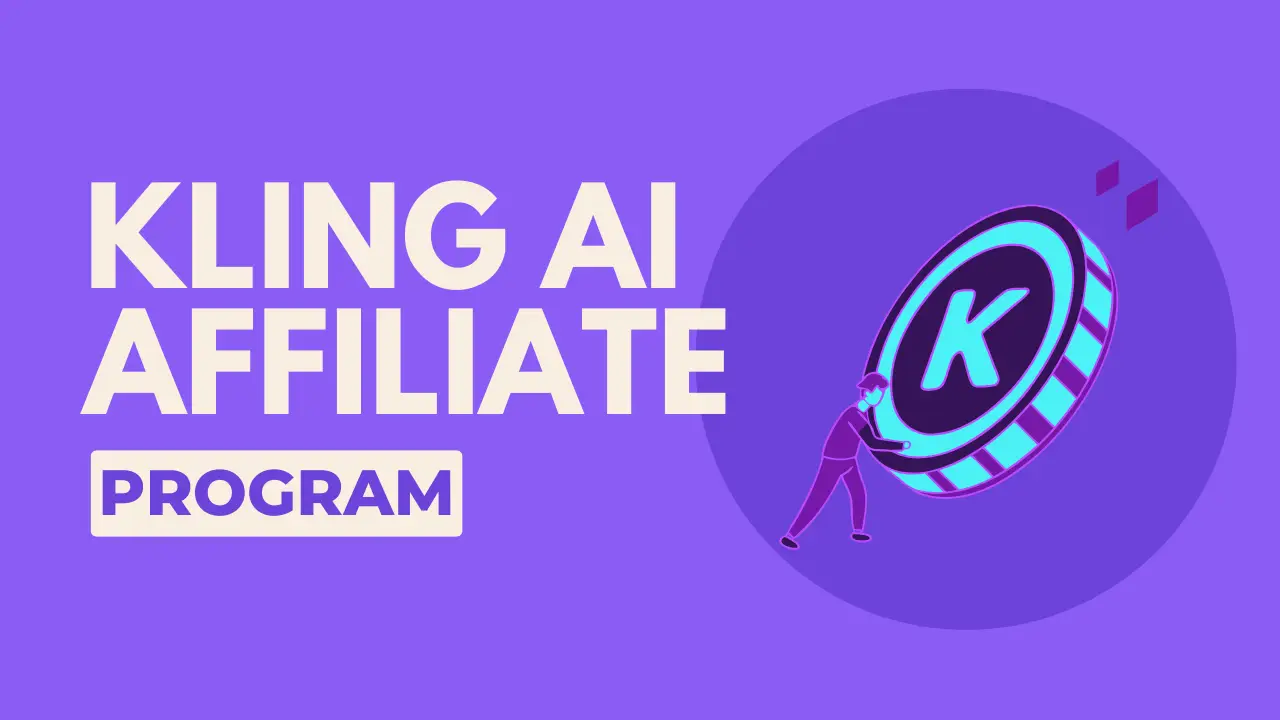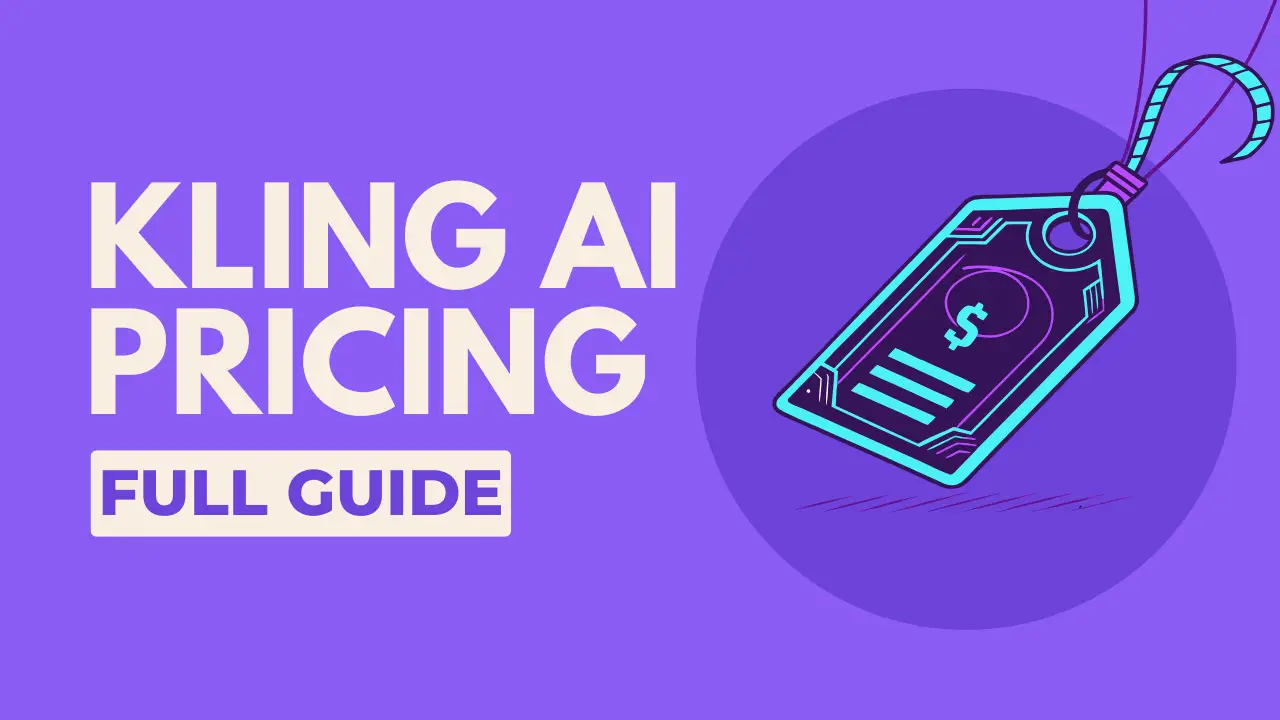Many know Kling AI for its groundbreaking video capabilities, but hidden within the same powerful platform is a world-class AI image generator that can turn your wildest ideas into stunning visual art.
You’ve got the tool at your fingertips, and I’m here to be your guide. We’re going to walk through every single button, tab, and slider of the Kling AI Text-to-Image dashboard together.
By the time you’re done with this guide, you won’t just know how to use it—you’ll know how to master it.
Let’s pull back the curtain and start creating.
Kling AI Image Generator : From Prompt to Masterpiece
This isn’t just a feature list. This is your complete tour of the creative cockpit. We’ll explore everything from writing your first prompt and choosing the perfect style to using advanced features like Image Reference and Restyle.
First Look at the AI Image Generator Dashboard
When you first navigate to Kling AI’s image generator, you’re greeted with a clean, powerful interface. Let’s break down the main components you see.
On the left, you have your main Generation Panel. This is where you’ll do most of the work: writing prompts, choosing settings, and hitting that magic “Generate” button.
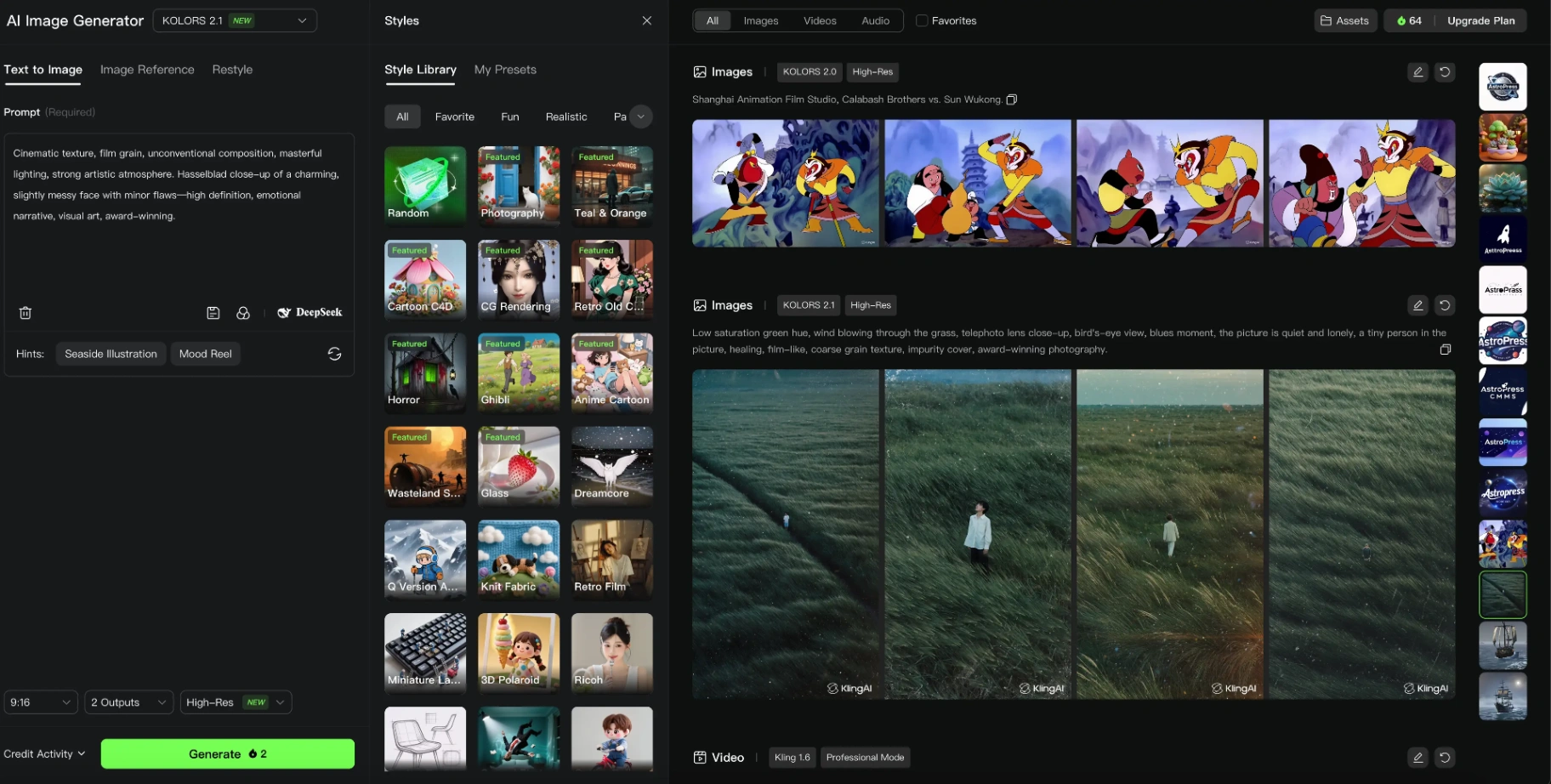
To the far right, you’ll see your generation history, allowing you to easily revisit past creations.
Now, let’s dive deep into each part of this powerful tool.
The Heart of Creation: KlingAi Text to Image
This is your primary canvas. Everything you need to create an image from a simple idea lives right here.
Writing Your First Prompt: The Foundation of Your Image
The Prompt box is where it all begins. This is where you translate the image in your mind into words the AI can understand. A good prompt is the difference between a generic image and a masterpiece.
-
Be Specific and Descriptive: Instead of “a car,” try “a vintage 1960s muscle car, cherry red, gleaming chrome, parked on a wet city street at night under neon lights.”
-
Include Details: Think about the mood, lighting, color palette, and composition. Words like “cinematic lighting,” “pastel colors,” “wide-angle shot,” and “masterpiece” can dramatically influence the outcome.
Your Secret Weapon: The DeepSeek Assistant
Feeling stuck or not sure how to describe your idea? Kling AI has an incredible built-in tool called DeepSeek.
You can type a simple idea, click the DeepSeek button, and the AI will analyze it and expand it into a rich, detailed prompt for you.
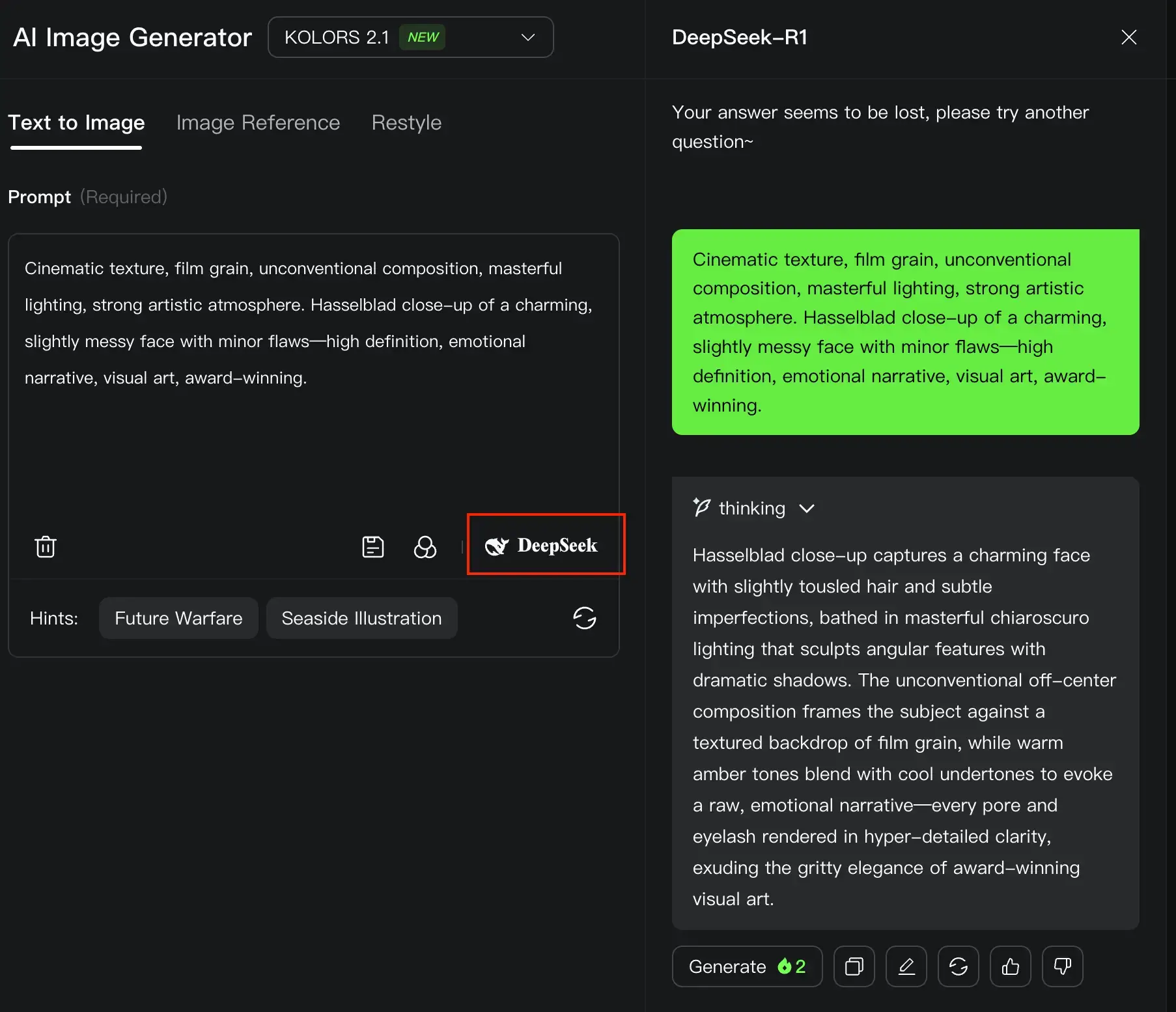
This is an absolute game-changer for beginners and a fantastic time-saver for pros.
For a complete masterclass on crafting prompts that get amazing results, you’ll want to read our Kling AI Prompting Guide: Go From Beginner to Pro
Choosing Your Vibe: The Style Library
This is where the real fun begins. The Style Library lets you apply a pre-defined aesthetic to your image with a single click.
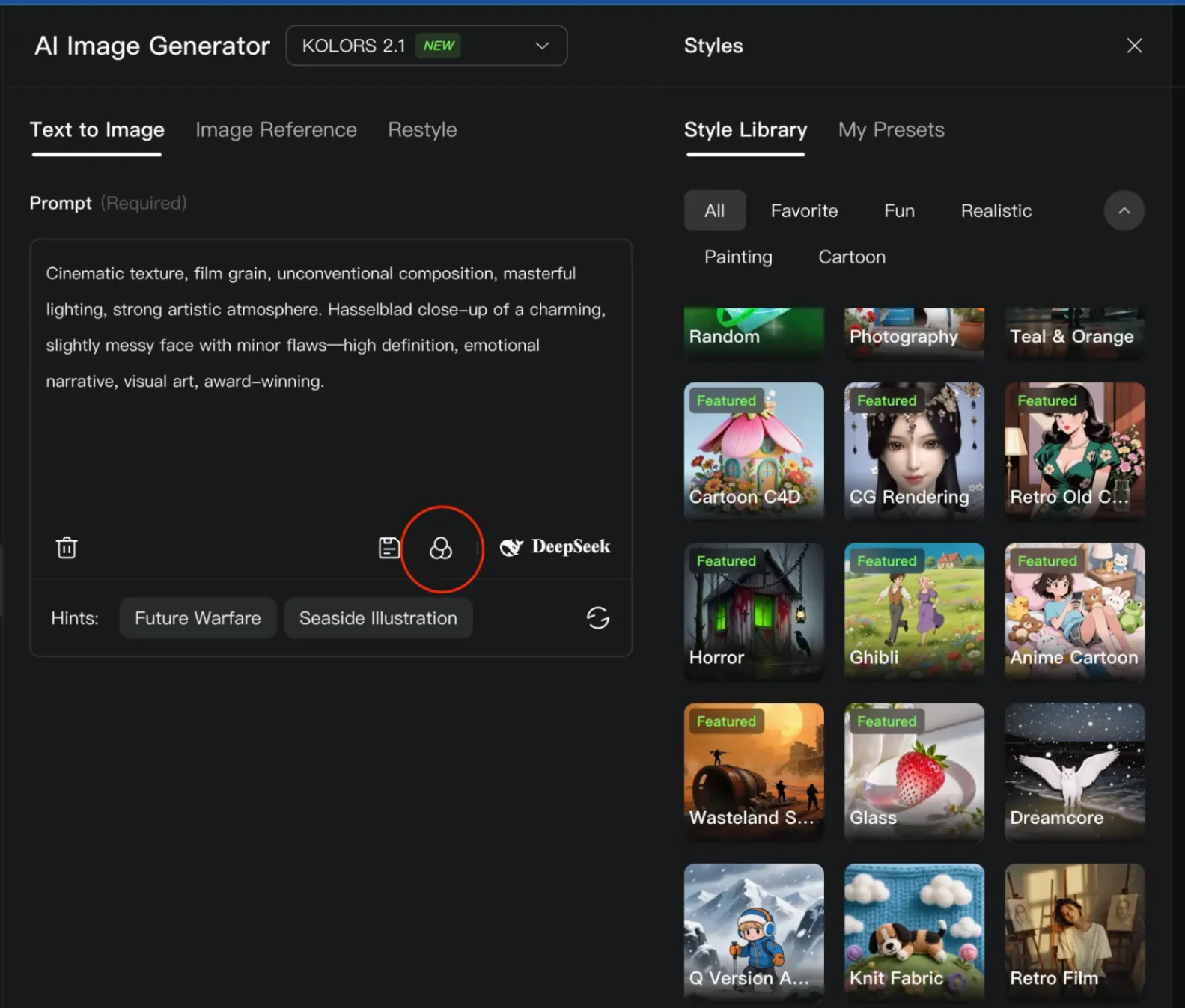
-
Photography: Aims for photorealistic results, perfect for creating images that look like they were captured with a real camera.
-
CG Rendering: Gives you that polished, 3D digital art look, great for characters, products, and scenes.
-
Ghibli: Instantly applies the beautiful, whimsical, and painterly style of Studio Ghibli animations.
-
Anime Cartoon: Perfect for creating classic anime-style characters and scenes.
-
Wasteland Punk: Creates gritty, post-apocalyptic visuals with a punk-rock edge.
Don’t be afraid to experiment! Clicking a style adds it to your prompt and completely changes the final image.
Dialing in the Details: Your Generation Settings
Below the prompt box are three crucial settings that control the format and quality of your final image.
- Aspect Ratio: This determines the shape of your image.
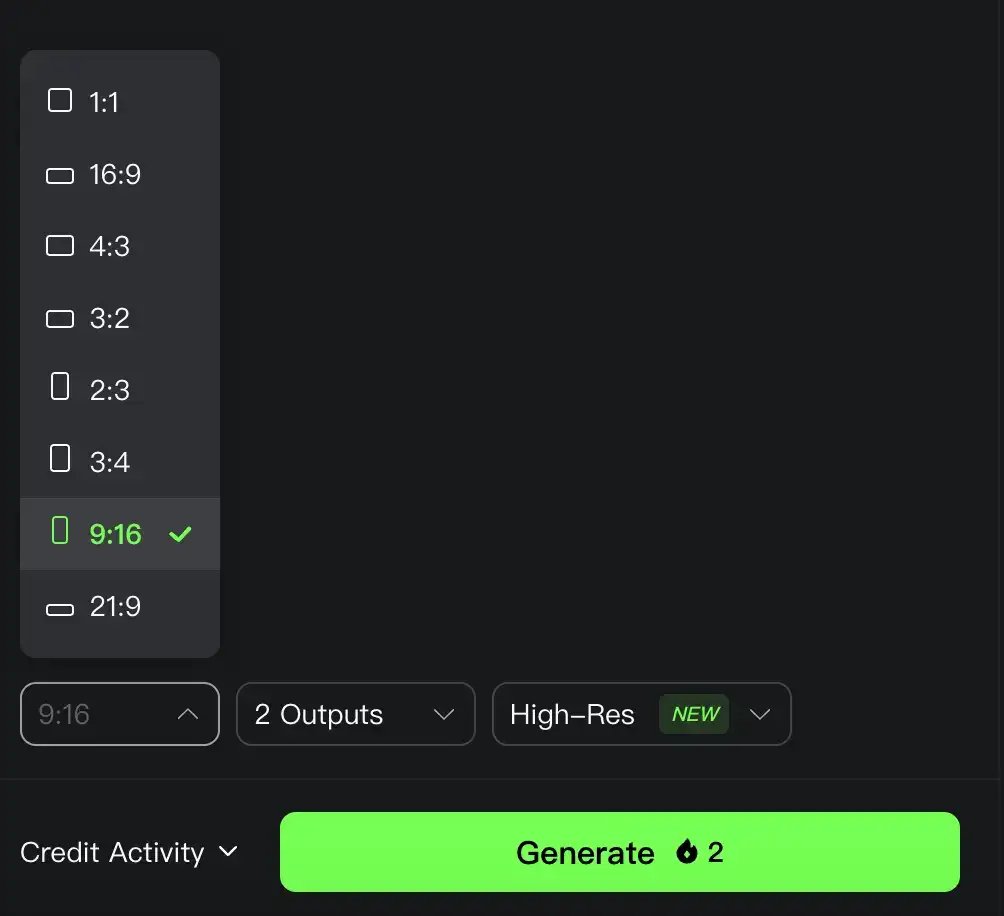
1:1 (square, for Instagram), 16:9 (widescreen, for YouTube thumbnails), or 9:16 (vertical, for TikTok or phone wallpapers).
- Number of Outputs: This lets you choose how many images the AI generates at once.
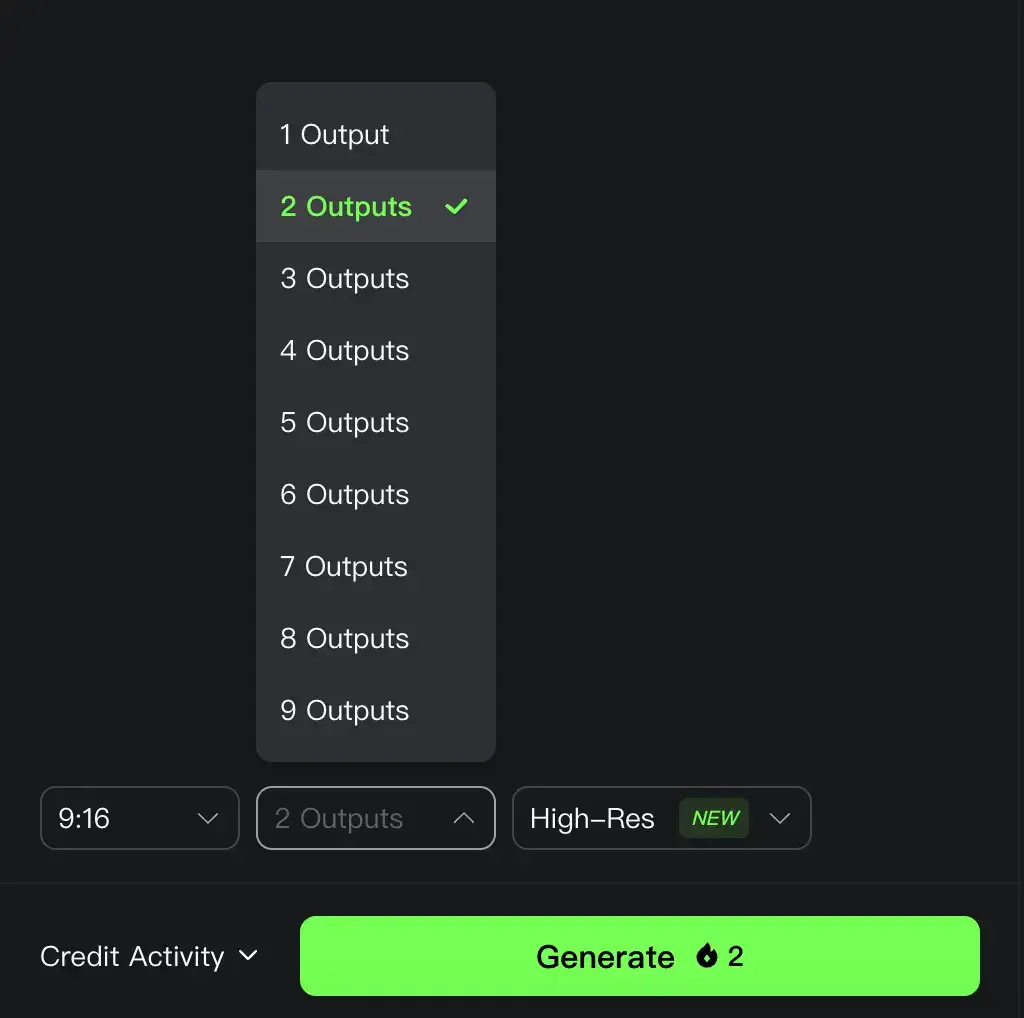
- Resolution (High-Res): This is a key toggle for image quality.
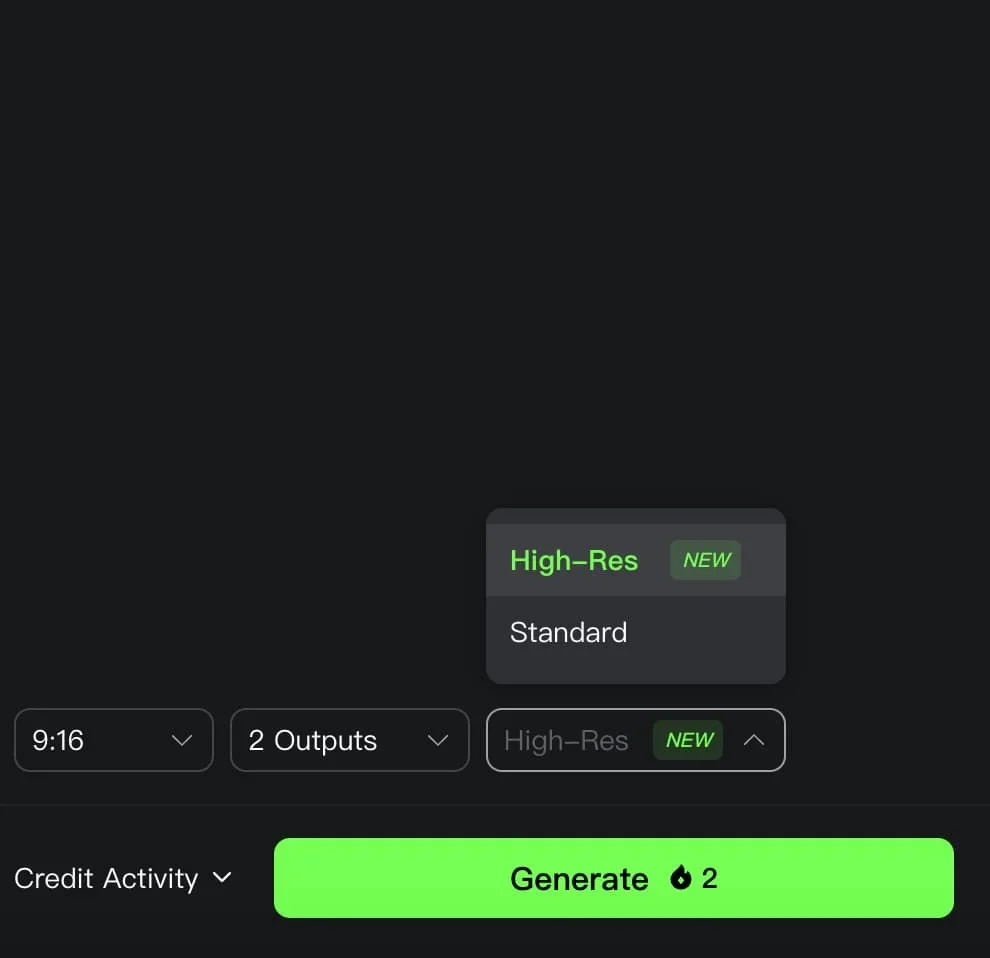
Using Kling AI Image Reference
This is where you go from being a director to being a collaborator with the AI. The Image Reference tab allows you to upload your own images to guide the generation process.
Single Reference: Guiding the AI with One Image
This mode allows you to influence the generation with a single image. You can specify what role that image should play:
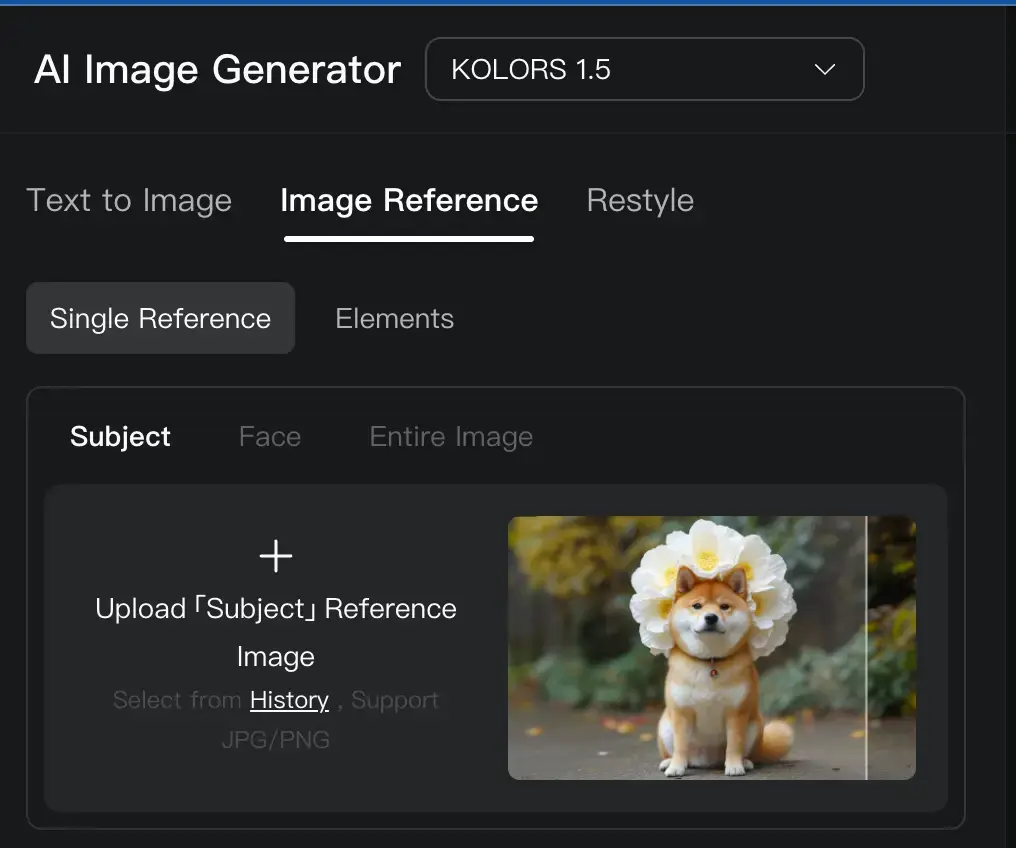
-
Face: Perfect for creating avatars or placing a specific person’s face into a new scene.
-
Entire Image: The AI will take heavy inspiration from the overall composition, colors, and mood of the uploaded image.
Multi-Reference with “Elements”
This is an incredibly powerful advanced feature. “Elements” allows you to upload multiple images and assign them different roles to be blended into one final creation.
The Elements feature is only available with KOLORS 2.0.
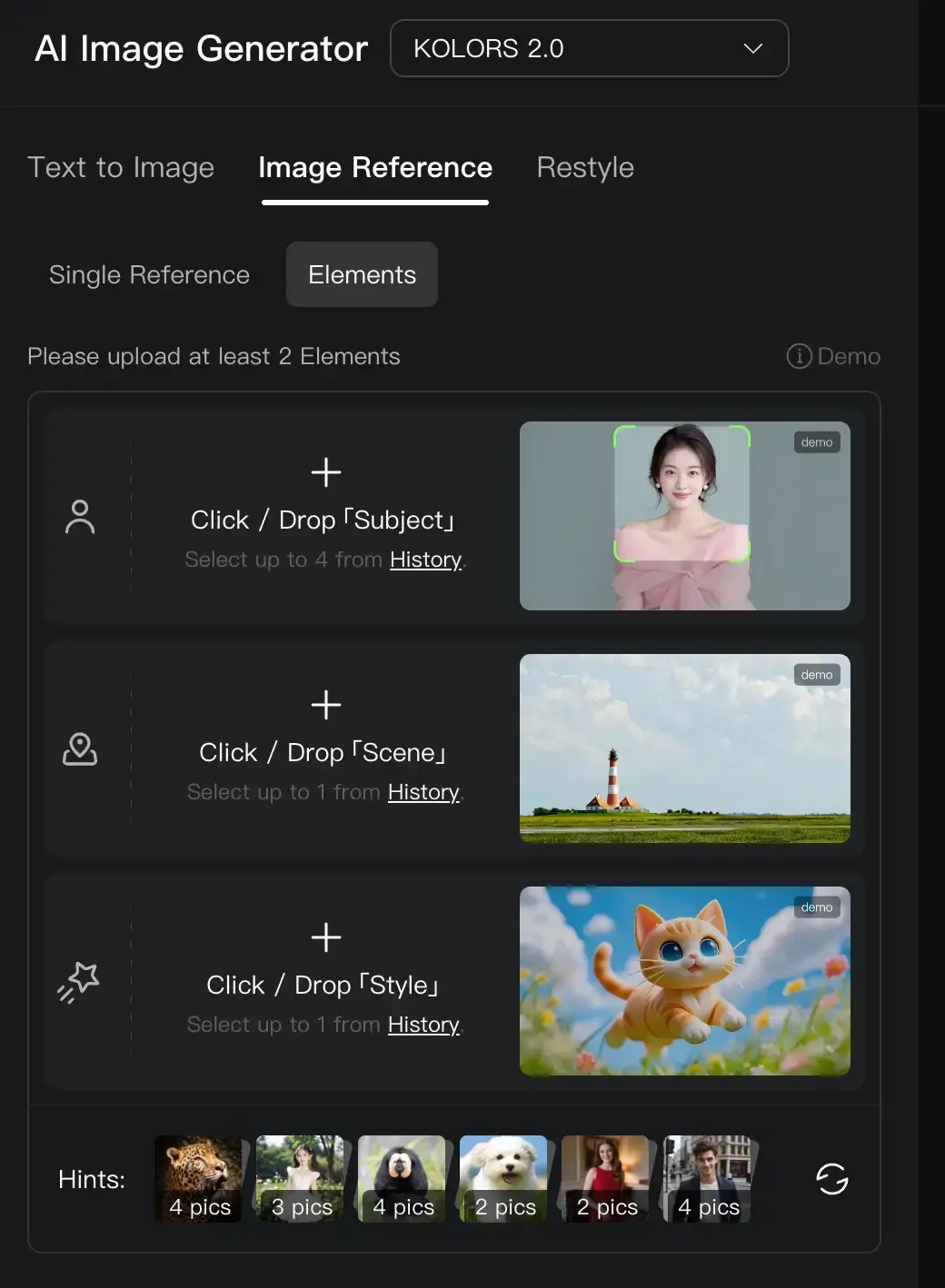
-
Subject 1: Upload a picture of a cat.
-
Scene 1: Upload a picture of a lighthouse.
-
Style 1: Upload a piece of synthwave art.
-
Prompt: “A cat wearing a raincoat standing next to a lighthouse at sunset.”
The AI will synthesize all these inputs to create a truly unique image that blends the subject, scene, and style you provided.
Transforming Your Images: Kling Ai Restyle
The Restyle tab works a bit differently. Instead of creating something from scratch, it allows you to upload an existing image and completely transform its artistic style.
You simply upload an image and then write a Restyle Prompt describing the new style you want to apply. For example, you could upload a photograph of your house and use the prompt, “restyle into an impasto oil painting,” or “restyle into a 3D polaroid.” It’s a fantastic tool for breathing new life into your photos or other AI-generated images.
Choosing Your KOLORS Model
Behind the scenes, Kling AI uses different versions of its core AI model, called “KOLORS.” You can switch between them to get different results.
Here’s a simple breakdown:
-
KOLORS 2.1 (New): This is the latest and greatest. It boasts “Significant Improvement, Refined Realism & Aesthetics, Better at Writing.” For most use cases, especially photorealism and complex scenes, you should start here.
-
KOLORS 2.0: Still incredibly powerful, this model offers “Better Prompt Adherence and Enhanced Image Quality.” If you find 2.1 isn’t quite capturing your prompt exactly as you wrote it, dropping back to 2.0 can sometimes yield better results.
-
KOLORS 1.5 & 1.0: These are older models. While they’ve largely been surpassed, they might occasionally produce a unique aesthetic that the newer models don’t. Think of them as specialty tools.
My advice? Stick with KOLORS 2.1 for the best all-around quality and features.
The Final Step
Once your prompt is written, your style is selected, and your settings are configured, it’s time for the magic. Click the green Generate button.
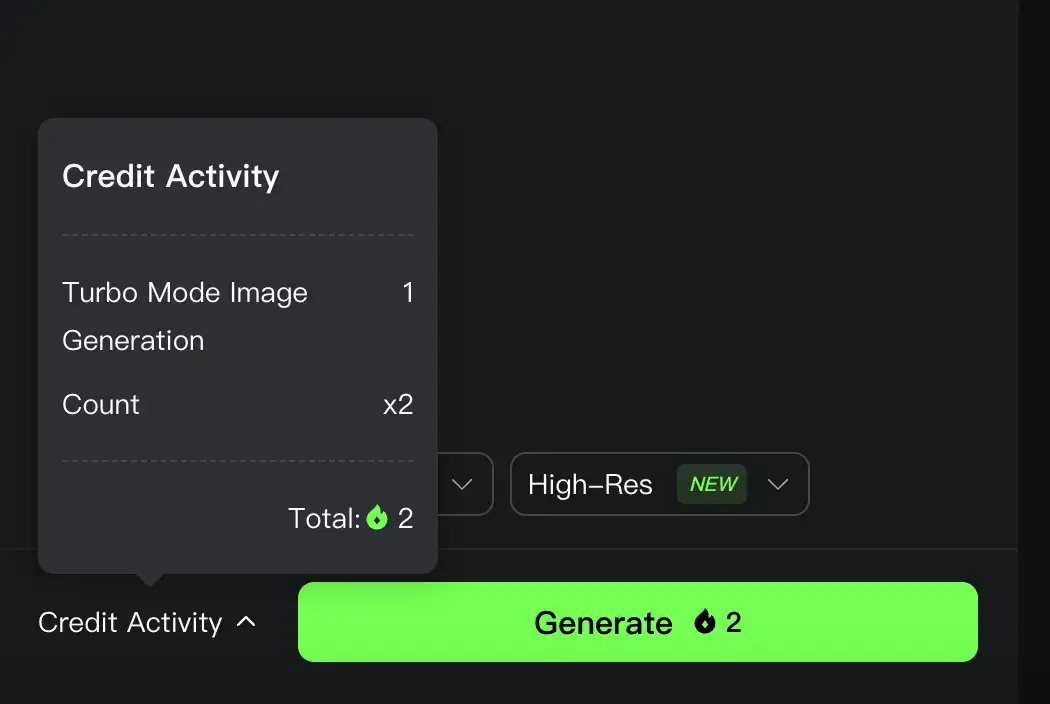
AI art is an iterative process; your first generation is often just the starting point!
Notice the 💎2 on the generate button? That indicates the credit cost for the operation.
The cost changes based on your settings .
To understand how credits work, be sure to check our Kling AI Pricing Guide: Costs Explained 2025
Frequently Asked Questions (FAQ)
Q1: What’s the difference between Image Reference and Restyle?
Image Reference uses your uploaded image(s) as inspiration for a new generation based on your text prompt. Restyle takes your uploaded image and directly transforms its visual style based on your prompt, keeping the core subject and composition intact.
Q2: How many credits does generating an image cost?
The base cost is typically 1 or 2 credits per image for a standard generation. Using the “High-Res” feature or generating multiple outputs at once will increase the credit cost. The “Generate” button always shows the exact cost before you click it.
Q3: Can I use the images I create for commercial purposes?
This depends on your subscription plan. Generally, paid plans grant you commercial rights to the images you create, while the free plan may have restrictions. Always check the latest terms of service on the Kling AI website.
Q4: My prompts aren’t creating what I want. What should I do?
Don’t get discouraged! This is part of the creative process. Try using the DeepSeek feature to enhance your prompt. Be more descriptive, add details about lighting and camera angles, and experiment with different styles from the Style Library.
Q5: Which KOLORS model is the best one to use?
For almost all situations, the latest model—currently KOLORS 2.1—will give you the best and most aesthetically pleasing results. Start there and only switch to an older model if you’re trying to achieve a very specific look.
Your Turn to Create
You now have a complete map of the Kling AI Text-to-Image generator.
You understand the dashboard, the power of prompts, the fun of styles, and the advanced magic of reference and restyle.
Happy generating