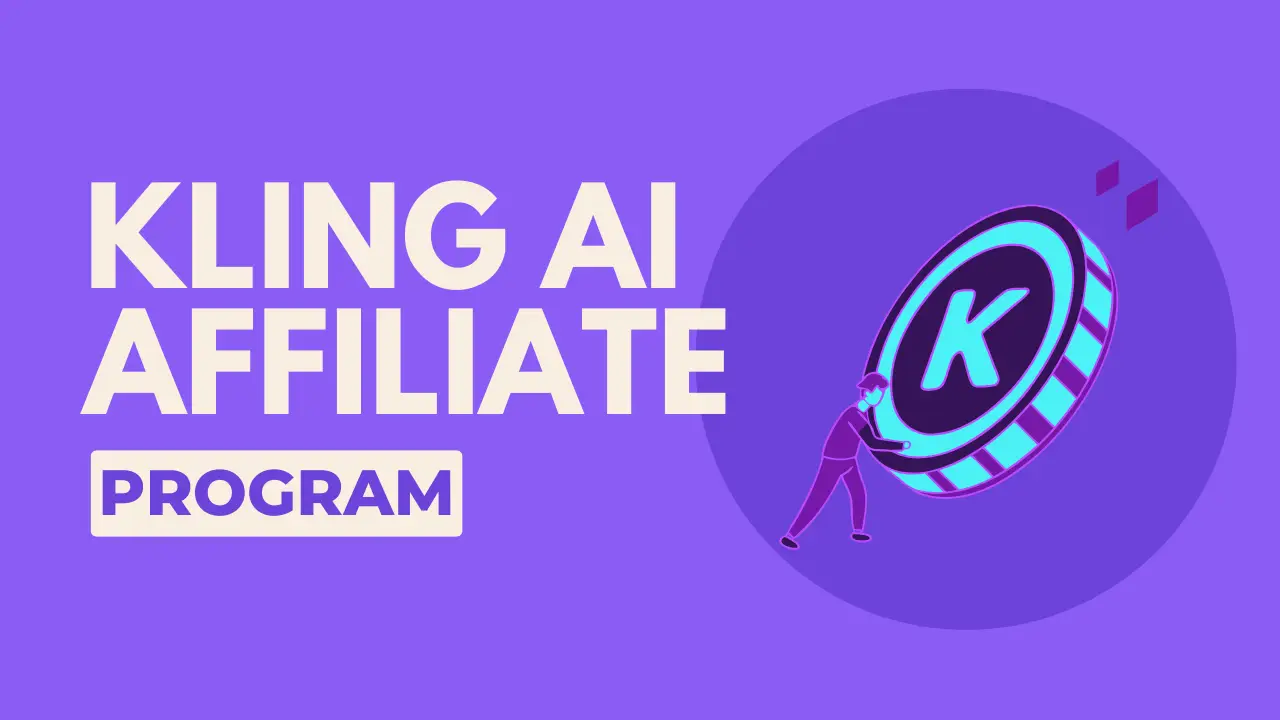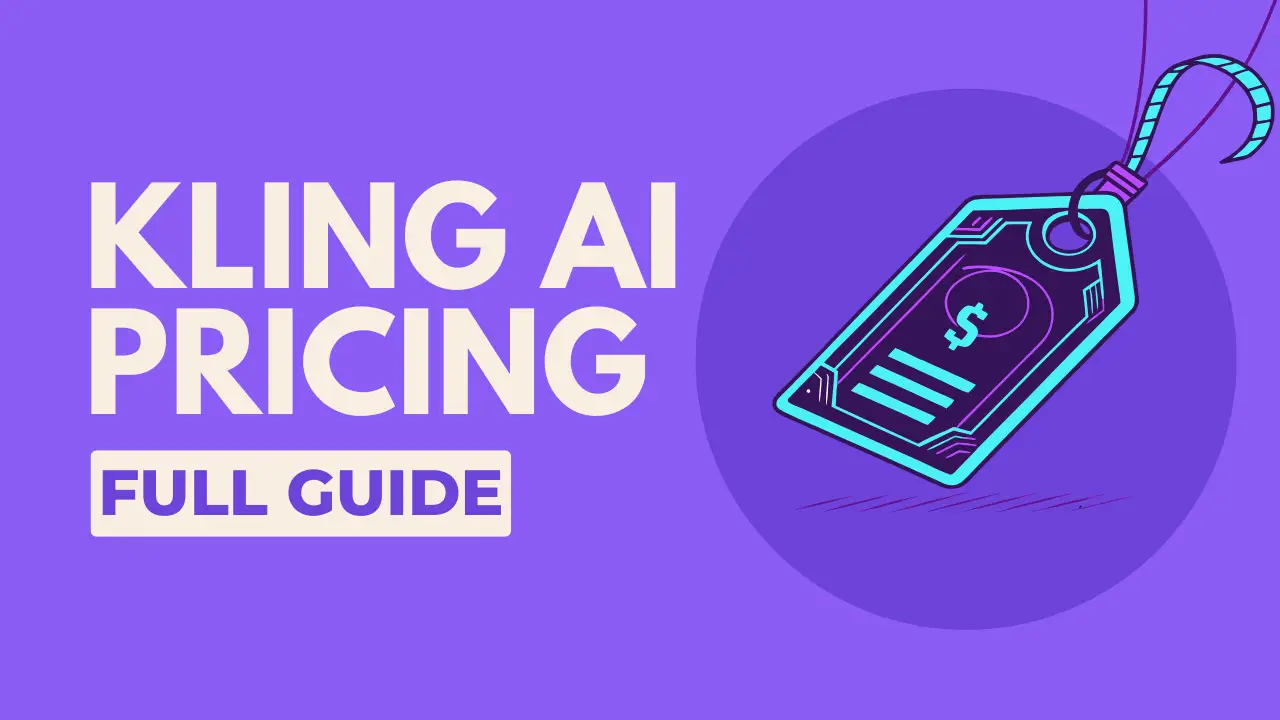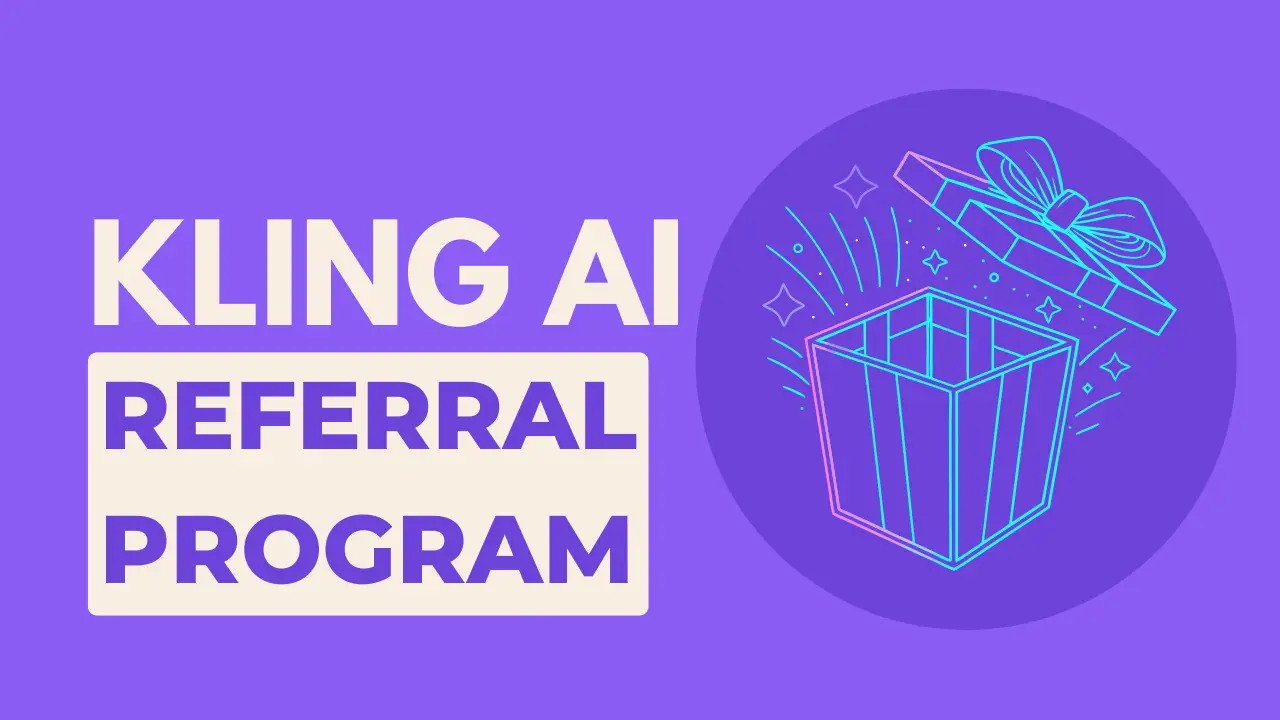Kling AI Lip Sync: The Ultimate Guide to Professional Results
You’ve seen the viral clips some showcasing KlingAI lip-sync as flawlessly realistic, while others look like a glitchy mess.
The truth is, the quality of the output isn’t random. It depends entirely on following a precise process that most users skip.
Missteps lead to the distorted, unnatural results that flood social media, but mastering the workflow unlocks professional-grade videos every time.
This is the definitive guide to creating professional-quality lip-synced videos with Kling AI every single time.
We’ll dive deep into the interface, uncovering the hidden features and settings that separate the amateurs from the pros.
Forget the guesswork. Let’s create something amazing.
The Golden Rule: Your Source Video is Everything
Before you even think about audio, your success is decided by the quality of your starting video.
The AI is brilliant at animating a mouth on a stable face, but it struggles to correct a video that’s already full of erratic motion.
Think of it this way: you can’t build a sturdy house on a shaky foundation.
The goal is to give the AI a clean, clear, and stable canvas.
What Makes a Perfect Base Video?
- A Still Subject: The character’s head should have as little movement as possible. A static, forward-facing pose is the gold standard.
- A Clear, Unobstructed Face: The AI needs a direct, well-lit view of the face. Avoid shadows, obstructions, or profiles.
- A Closed or Neutral Mouth: Starting with a closed mouth gives the AI the cleanest slate to generate new mouth movements.
How to Create the Perfect Base Video in Kling AI
If you don’t have a suitable video, don’t worry. The best method is to generate one directly within Kling using its Image to Video feature for maximum control.
- Start with a High-Quality Image: Use an AI image generator (like ChatGPT, Midjourney, or Kling’s own) to create a photorealistic portrait. Realistic human faces yield far better results than cartoon or 3D characters.
- Navigate to Image to Video: Inside the Kling platform, go to AI Generation > Video and select the Image to Video tab.
- Upload and Prompt with Precision:
- Critical Tip: To ensure consistency, use the exact same prompt to generate the video that you used to create your source image.
- Example Prompt:
professional woman sitting calmly, direct eye contact with camera, slight smile, studio lighting, realistic face
- Use a Negative Prompt: Guide the AI away from errors by telling it what to avoid.
- Example Negative Prompt:
warped, low quality, distortion, blurry, animation
- Lock in the Settings:
- Mode: Always select Professional (VIP). The quality difference is significant and well worth the credits.
- Duration: Choose 10 seconds. This gives you enough footage to work with without excessive processing times.
- Generate: Click the generate button. You now have the perfect, stable base video ready for the main event.
A Deep Dive into the Lip Sync Interface
With your base video ready, click the Lip Sync button beneath it. This is where the real magic happens.
Step 1: Character Detection and the Timeline
The first thing you’ll notice is that Kling automatically analyzes your video and identifies any faces. Each face is assigned a label, like Character 1, and given its own track on the timeline.
This is incredibly powerful because it allows you to apply different audio tracks to different people in the same video.
Step 2: Master the “Optimal Sync Segment”
Look closely at the timeline. You’ll see a purple bar labeled Character 1 Optimal Sync Segment. This is perhaps the most important and overlooked feature in the entire interface.
- What it is: This bar is Kling’s way of showing you the best parts of the video for applying lip sync. It identifies frames where the character’s face is clear, stable, and directly facing the camera.
- What it means: If a segment of your video is not covered by this purple bar, it’s because the character’s face was turned away, blurry, or obstructed. If you place audio in those non-optimal areas, the audio will play as background sound, and no lip sync will be generated.
This feature instantly tells you if your base video is good enough. A long, continuous purple bar means you’ve created a perfect foundation.
Step 3: Adding and Refining Your Audio
You have two ways to add a voice: uploading a file or using Kling’s Text-to-Speech (TTS).
Option A: Uploading Your Own Audio File
If you have a pre-recorded voiceover, simply select Upload Local Dubbing and drag your MP3 or WAV file into the panel.
The audio will appear as a new track on the timeline. You can then drag the audio clip to align it with the purple “Optimal Sync Segment” and trim its length by dragging the handles at either end.
Option B: Using the Built-in Text-to-Speech
For maximum control, the TTS engine is your best friend.
- Write a Conversational Script: Type or paste your text. Write it as if someone is speaking naturally, not reading from a textbook.
- Find the Perfect Voice: Use the voice library to preview different options. You can filter by profession, gender, and age to quickly find a suitable match.
- The #1 Pro Tip: Adjust the Speech Rate. This is the secret that most users miss. By default, the speech rate is 1x, which can sound rushed. Set the Speech Rate to 0.8x. This subtle change slows the delivery, giving the AI more time to create fluid, believable mouth movements and eliminating that uncanny, robotic look.
- Match the Emotion: Don’t leave the Emotion setting on “Neutral” by default. Select an emotion like “Happy,” “Sad,” or “Angry” that matches the tone of your script. This influences the character’s subtle facial expressions, adding another layer of realism.
- Blend Your Soundscape with “Sound from Video”. Notice the Sound from Video toggle? This allows you to keep the original audio from your base video and layer your new speech on top. This is perfect for scenarios where you want to preserve ambient sounds (like a café, an office, or street noise) to make your scene feel more immersive.
Step 4: Generate, Review, and Redub
Once you’re happy with your setup, click Generate. The process costs a small number of credits and typically takes a few minutes.
- Don’t Trust the Preview: The preview window in the browser can sometimes be laggy or glitchy. Always download the final video to see the true, high-quality result.
- Need a Do-Over? Use “Redub”. If you’re not satisfied, you don’t have to start from scratch. The Redub button lets you change the audio or its settings and regenerate the lip sync on the same video, saving you time and credits.
Final Pro Tips for Flawless Results
- Pacing is Key: Aim for 2-3 words per second in your script. Overloading the AI with rapid-fire speech is the fastest way to get poor results.
- One Speaker at a Time: If your video has multiple characters, the AI will randomly pick one to lip-sync. For now, it’s best to use videos with a single, clear subject.
- The “Consistent Face” Error: If you get an error saying Kling “Can’t Detect Consistent Face,” it means your base video is too dynamic. The character’s head is moving too much or turning away from the camera. Go back and generate a new, more static base video.
By following this detailed process, you can move beyond the common pitfalls and start producing consistently professional, believable, and engaging lip-synced videos with Kling AI.